2.Click on Edit tab in Channel box,then choose Add Attributes
3.type "L_fingerBend_1"in the box of Long name,Click OK
4.You will find the"L_fingerBend_1"appear in Channel box
5.Select L_fingerBend_1 in Channel box,then click edit choose Connection editor,The Connection editor window appear
6.Select L_fingerBend_1 in Outputs windows ,then select L_joint of the finger101in the view,Press Reload Right on the top,then choose rotate Z in Inputs windows
7.Now,Select L_handCtrl,you can set number to L_fingerBend_1,rotate the finger in the channel box
Press Shift key and click middle button on the mouse to change the number,test it.
8.Select L_HandCtrl again
9.Click on Edit tab in Channel box,then choose Add Attributes
10.Type "L_fingerCtrl_01"in the box of Long name,Click OK
11.Select the word "L_ fingerCtrl_01" that appears in the channel box so it become higlighted ,then click edit tab and choose Set Driven Key, The Set Driven Key window appear.
12.click on Load,then choose selected as driver
13.Select L_ fingerCtrl_1 in the driver windows,
14.Select Joint of the L_ finger102 in scene view,then click load choose selected Drivern as shown in the following figure.
15.Select Rotate Z in Driven window
Press Key Button in the Set Key Window,
There is red colour at the Rotate Z of L_ finger102 in the Channel box
16.Don't close Set Driven Key window,then Set 1 to L_ fingerCtrl_01 in channel box.
17.Rotate finger in scene view,then click Rotate Z in the Drivern List.
Press Key in the Set Key Window, There is red colour at the Rotate Z of L_ finger102 in the Channel box
18. test the contorl,finish




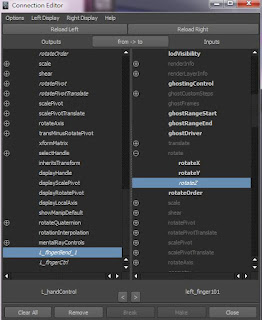






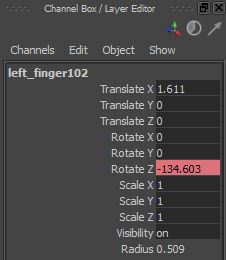

沒有留言:
張貼留言