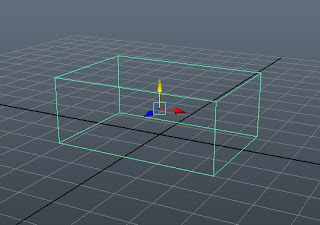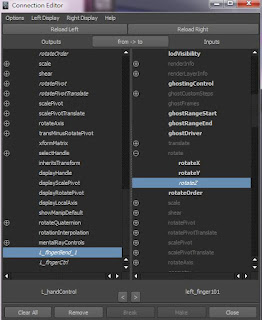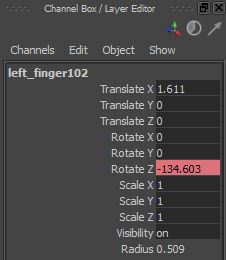荃灣南豐中心927室
2012年5月5日 星期六
2012年4月28日 星期六
2012年1月19日 星期四
Creating or adding blend shape after rigging?
1.export your weights,
2.go back detach the skin do the duplicates
3.rebind the skin to the rig and import the weights.
Note that if you have set some keyframe animation ,you should go to 0 frame that no any pose and animation.detach and smooth bind.However,you have initially set no pose on 0 frame
2.go back detach the skin do the duplicates
3.rebind the skin to the rig and import the weights.
Note that if you have set some keyframe animation ,you should go to 0 frame that no any pose and animation.detach and smooth bind.However,you have initially set no pose on 0 frame
2012年1月11日 星期三
Moving Pivot Point
Sometimes you want to rotate an object around a specific point or scale based on a different point.
1.Select an object in your sence view and choose theMove Tool (w key).
2. Hold the "d "key and drag the object's origin to a new location. You can also press theHome key (PC-Insert key), move the point, then press the Home (PC-Insert) key to cancel.
3.To test your new pivot point
4. You can also enter your value press Enter + Esc in the object's Channel Box..
Center Pivot Menu Item
You can also reset the pivot point to the object center by choosing Modify > Center Pivot.
1.Select an object in your sence view and choose theMove Tool (w key).
2. Hold the "d "key and drag the object's origin to a new location. You can also press theHome key (PC-Insert key), move the point, then press the Home (PC-Insert) key to cancel.
3.To test your new pivot point
4. You can also enter your value press Enter + Esc in the object's Channel Box..
Center Pivot Menu Item
You can also reset the pivot point to the object center by choosing Modify > Center Pivot.
2012年1月3日 星期二
Adding Attributes&Connection editor
2.Click on Edit tab in Channel box,then choose Add Attributes
3.type "L_fingerBend_1"in the box of Long name,Click OK
4.You will find the"L_fingerBend_1"appear in Channel box
5.Select L_fingerBend_1 in Channel box,then click edit choose Connection editor,The Connection editor window appear
6.Select L_fingerBend_1 in Outputs windows ,then select L_joint of the finger101in the view,Press Reload Right on the top,then choose rotate Z in Inputs windows
7.Now,Select L_handCtrl,you can set number to L_fingerBend_1,rotate the finger in the channel box
Press Shift key and click middle button on the mouse to change the number,test it.
8.Select L_HandCtrl again
9.Click on Edit tab in Channel box,then choose Add Attributes
10.Type "L_fingerCtrl_01"in the box of Long name,Click OK
11.Select the word "L_ fingerCtrl_01" that appears in the channel box so it become higlighted ,then click edit tab and choose Set Driven Key, The Set Driven Key window appear.
12.click on Load,then choose selected as driver
13.Select L_ fingerCtrl_1 in the driver windows,
14.Select Joint of the L_ finger102 in scene view,then click load choose selected Drivern as shown in the following figure.
15.Select Rotate Z in Driven window
Press Key Button in the Set Key Window,
There is red colour at the Rotate Z of L_ finger102 in the Channel box
16.Don't close Set Driven Key window,then Set 1 to L_ fingerCtrl_01 in channel box.
17.Rotate finger in scene view,then click Rotate Z in the Drivern List.
Press Key in the Set Key Window, There is red colour at the Rotate Z of L_ finger102 in the Channel box
18. test the contorl,finish
Create Aim Control of the Eye
1.Create>locator
2.Rename the locator to "L_eyeCtrl
3.Move the Locator that you desire
4.Edit>Delete all by type>Non deformer History
5.Modify>Freeze Transformation
6.Select L_eyeCtrl,and press shift select L_eyeJoint
7.Constrain>Aim
8.Test the Control
2.Rename the locator to "L_eyeCtrl
3.Move the Locator that you desire
4.Edit>Delete all by type>Non deformer History
5.Modify>Freeze Transformation
6.Select L_eyeCtrl,and press shift select L_eyeJoint
7.Constrain>Aim
8.Test the Control
訂閱:
意見 (Atom)